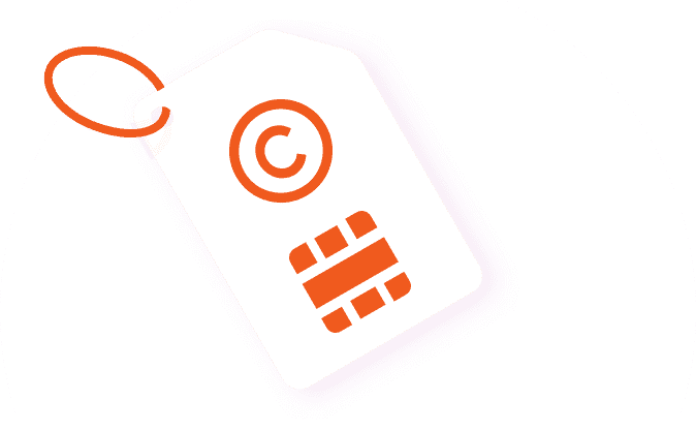Like every other network, a Cell C SIM card will not start working immediately you purchase it or slot it in your mobile phone/device. Regardless of whether it is a postpaid or prepaid SIM pack, you will have to register and activate the SIM before it becomes useful to you. Thankfully, after buying the SIM, you can both register and activate it online and at the comfort of your home.
If your previously working SIM card was inactivated by Cell C for any reason, you could also reactivate it without having to visit their outlet. If you want to any of the aforementioned – register, activate, or reactivate a Cell C SIM card – you are in the right place; ensure to read through carefully.
How To Register Cell C SIM Card
After buying a new Cell C postpaid SIM or prepaid SIM, the first thing you are expected to do is to register the SIM card. This is important when you intend to use the mobile phone number linked to the new SIM and even if you want to swap the SIM to retain an old number.
Cell C SIM registration is important to avoid SIM card-related crimes, and it is mandatory by the South African federal government. SIM Card registration with Cell C or in South Africa is called RICA, and it includes all the processes involved in registering your personal details.
Documents Required For SIM Card Registration
Whether you are registering your Cell C SIM card at a Cell C outlet or online, there are important documents you will have to keep handy or carry along.
The documents for Cell C RICA include:
- Copy of your proof of residence: Your proof of residence can be either of the following:
- Lease agreement
- Telephone account
- Bank statement
- Insurance policy
- Television license
- Electricity or rates account
- Proof of ID: The following can be considered as proof of identity:
- Green Barcoded ID
- Valid passport
Please note that if you live in an informal settlement, you can present the address of the closest school, church, or retail store. Also, keep in mind that you can only present an identity document that is not expired. Any location where you receive a post can serve as your address.
Procedure For Registering Your Cell C SIM Card
You can register your SIM at any official Cell C outlet. But if you have a smartphone, you can complete the entire registration process online by doing the following:
- Visit the Cell C online RICA page
- Click on the orange ‘RICA SIM’ button
- Read the details displayed on your screen about SIM card registration
- Tap the orange ‘RICA SIM’ button
- Read through the information displayed on your screen to ensure you have all the requirements for the process.
- Agree with the Cell C RICA privacy policy
- Confirm that you have read the privacy policy
- Click on ‘Next’
- Enter the RICA serial number at the back of your starter pack
- Input your PUK number
- Verify your RICA number by taking a picture of it with your device
- Click on ‘Next’
- To complete the registration process, follow the prompts and ensure you provide the correct information.
Please note that you should wait for about two hours after the whole process before inserting your new SIM card into your phone. To register your SIM online, you need a smartphone with a good camera.
How To Activate Cell C SIM For The First Time
After you have successfully registered your SIM card, the next thing to do will be to activate it. The importance of activating your SIM is to get a good network for both SMS and internet connection. To active your Cell C SIM card over the air (OTA), here is what to do:
- Insert your new SIM card into the phone
- Turn on your phone
- If you get a prompt to enter a PIN, enter 1234, the default Cell C SIM card PIN.
After completing this process, you will be taken to your home screen but will notice that you wouldn’t have a network on the phone at that time.
There a four ways to proceed with your SIM card activation automatically; these methods include:
- Using USSD code
- Calling a customer care agent
- Configuring Mobile network searching to automatic
How To Activate Your Cell C SIM Using USSD Code
Using USSD is one of the easiest ways to activate your Cell C SIM over the air. Here is how it works:
- Dial *147# to request your request setting
- Your data and MMS setting will be sent to you
- Save the setting you received
- If you receive a prompt to enter your PIN, enter 1234
- Turn off your phone and switch it on after a few seconds.
You Can Activate Your SIM By Calling Customer Service
Another way to activate your Cell C SIM card is to call customer care. Thankfully, Cell C has a toll-free number for this purpose. Here is how it works:
- Using your Cell C SIM card, you dial 135. Alternatively, you can dial 084 135 using a landline.
- Enter the option that allows you to activate MMS/GPRS settings.
Alternatively, you can choose the option that allows you to speak directly to a customer care agent. The customer care agent will kindly walk you through the activation process.
You Can Activate Your Cell C SIM Yourself
You can manually set you for SIM card by doing the following:
- Go to your phone’s Internet setting
- Set the APN to Internet
- Set the MMS APN to MMS
- Set the proxy to 196.031.116.250
- Set the MMS port to 8080.CellC
You Can Also Activate Your SIM Using The Cell C Mobile App
If you have access to a WiFi network, you can also activate your SIM by using the Cell C mobile app.
- Download the Cell C mobile app via the App Store or Play Store
- Sign up to the app by providing accurate information as required
- Your Internet/GPRS/MMS settings will automatically be sent to you
It is important to know that not all types of phone support over the air (OTA) activation. Those phones that do not allow over the air setting do not permit you to save the MMS and GPRS settings. As a result, you will have to activate the SIM card manually.
How To Manually Activate Cell C SIM
Some Samsung, Cell C, and other Android and IOS phones may not support over the air or automatic activation, and as a result, it has to be done manually. But, not to worry, the process of manually activating the Cell C SIM card is as simple as the automatic process. If, after trying out the automatic process, it does not work, here is what to do.
MMS Set Up
The first thing you should set up is the MMS. This process differs for Android and IOS.
For Android:
- Go to your device settings
- Select wireless control
- Choose mobile networks
- Tap on Access point names
- Select Name
- Enter Cell C MMS as the name and tap on OK
- Select APN
- Enter MMS and tap on Ok
- Leave the username and password field blank
- Select MMSC and enter http://MMS.cmobile.co.za
- Press OK
- Select MMS proxy
- Enter 196.31.116.250 and press OK
- Select APN type
- Choose MMS and press OK
- Save the changes
For IOS:
- Go to Settings
- Tap on General
- Go to Network
- Click on Cellular Data Network
- Under MMS, tap the APN field and enter Cell C MMS
- Leave the Username and Password field blank
- Select MMSC and enter MMS.cmobile.co.za
- Select MMS proxy and enter 196.031.116.250:8080
- Select 196.031.116.250:8080 and enter 307200
- Leave the MMS UA Prof IRL field blank
- Save the changes
After completing the MMS setting, you can proceed to the GPRS setup.
GPRS Setup
Here is how to setup GPRS manually:
- Go to Settings
- Select Wireless Control
- Go to Mobile Networks
- Go to Access Point Name
- Select new APN
- Select the name and enter Cell C Internet
- Press OK
- Select APN, enter Internet
- Press OK
- Leave the Username and Password field blank
- Click on APN type
- Select default
- Press OK
- Save changes
- Press the radio button you find next to the Cell C internet
- Set the Profile as default
- Press the home button or icon
- Go to your browser
- Select more
- Go to Settings
- Select Set Home Page
After your GPRS setting is complete, the next thing you would want to set up in the activation process is the Messages.
Message Setting
Here is how to set up messaging on Cell C:
- Go to Messages
- Tap the menu bar or icon
- Go to MMS
- Ensure that delivery report, read the report, and auto retrieve options are ticked.
It is important to note that if you use Cell C, Samsung, Nokia, LG, Sony, and Huawei phones, you can set your network setting to automatic. Here’s how you do it:
Cell C Brand
- Go to Settings
- Select ‘More’
- Go to ‘Mobile Networks’
- Select ‘Network Operators’
- Choose ‘Automatically’
LG
- Go to Settings on your mobile phone
- Select ‘Mobile Network’
- Go to Network Operators
- Choose ‘Automatically’
Huawei
- Go to Settings
- Select ‘Wireless and Network’
- Select ‘Mobile Networks’
- Go to Carrier
- Select ‘Automatically’
Samsung
- Go to Settings
- Select ‘Connection’
- Go to Mobile Networks
- Select ‘Network Operators’
- Choose Automatically’
Nokia and Sony
- Go to Settings
- Choose Network and Internet
- Select ‘Mobile Network’
- Go to Network Operators
- Choose ‘Automatically’
After using any of the processes explained above, your SIM should be completely activated and ready to be used to surf the net, send text messages, and receive calls with ease. If you encounter any challenges in the process, you can call Cell C customer service on 135 for free.
How Do I Activate International Calling On Cell C?
International roaming and calls allow users to stay connected with their South African numbers while traveling outside South Africa. With Cell C, you have two methods to activate SIM cards for international calling and roaming. You can either make use of self-service or call customer care.
Using Cell Service
- Go to Self-Service IVR
- Enter your self-service PIN
- Select option 1 for Manage ‘International Roaming/Dialing.’
Using Customer Service
To activate international calling and roaming on Cell C by calling customer service, follow the procedure below;
- Dial 135
- Select option 9
- You will be directed to a customer service agent who will work with you through the entire activation process.
How To Activate Roaming On Cell C SIM Card
To activate roaming on Cell C, you can call a customer care agent by dialing 135 and selecting option 9 to speak with a customer care agent. When you are directed to a customer care agent, let the person know that you want to activate roaming, and you will be assisted.
How To Activate WiFi Calling On Cell C SIM Card
WiFi Calling on Cell C enables users to make calls and send text messages via WiFi even when you do not have a signal on your phone. WiFi calling is not supported by every device. To know if your device is supported, click here. Also, the process of activating WiFi calling only Cell C differs for different phones.
Huawei
- Go to Settings
- Go to Wireless Network
- Select ‘Mobile Network’
- Select ‘WiFi Calling’ and enable it
Samsung
- Turn on your phone location
- Use Cell C as your data SIM
- Ensure that you have the latest android version
- Dial *#1234#
Please note that no extra data charges are required for WiFi calling.
LG
- Ensure that you have the latest software version
- Your WiFi calling should be enabled by default
- If it’s not, go to your dialer
- Tap on the three dots at the top right of the screen
- Select call setting
- Switch on WiFi calling
How To Activate WiFi Calling For IOS
- Ensure that your IOS software is up to date
- Go to Settings
- Select ‘Phone’
- Select WiFi calling and enable it
Please note that both on IOS and Android, you can disable WiFi calling if you don’t have any need for it.
How To Reactivate Cell C SIM Card
It is possible for Cell C to reactivate your SIM card if they find you faulting and worthy of deactivation. Fortunately for customers, you don’t have to worry about visiting a Cell C outlet to reactivate your SIM as they have made it possible for you to do that at the comfort of your home.
There are a variety of reasons why Cell C may decide to deactivate your SIM, and some of these reasons include:
- Cell C may decide to deactivate your SIM card if the fund in your prepaid account is below the limit for a while.
- Your Cell C SIM may also be deactivated if they notice you have neglected payment of your monthly account and do not seem to be using it.
- Your Cell C SIM will be deactivated if it is idle over ninety days; in general, it may result in deactivation.
Steps To Reactivate Your Cell C SIM Card
Cell C SIM cards cannot be reactivated. As a result, you may have to purchase another Cell C SIM card if yours gets deactivated. We cannot say for sure whether or not it is possible to retrieve your previous number. You may have to call Cell C customer service to know the next step to take.
Usually, when numbers are deactivated, after a period of time, they will be allocated to another user. The reason for allocating the number to a user is not known. To avoid this, you should ensure that you fund your account at intervals and always leave your SIM card in an active phone.
If nothing can be done about your SIM after calling customer service, you can purchase a new SIM card, register it, and activate it using the procedures above.