If you live in the Gauteng province in South Africa, then the GDE Parent and Pupil registration shouldn’t be new. While working on your wards’ GDE registration, you must follow the appropriate online application process. If you are interested in knowing the step-by-step procedure for registering parent’s and student’s details on the GDE website before application, then you should certainly keep reading.
Your portal password is another piece of information you will have to keep in mind as long as you have children who have already been registered into GDE. But if you have forgotten your GDE password, it’s nothing to worry about. Before you are done reading this, you should know how to go about resolving that issue.
Step-By-Step Procedure For Registering Parent and Learner Information On GDE Website
The Gauteng Department Education online application process has just five steps. This registration is pretty easy, but it may take a longer time depending on the gadget you decide to use. For a better user experience on the website, it is best to use a PC. If you don’t have one, then consider visiting an internet café. This is important because you have to complete it in seven days for your registration to be valid. Below are the steps involved in GDE online application:
Step 1: Input Parent or Guardian Details
- Visit the official GDE website: click here to visit.
- Click on the ‘apply for 2021‘ button: This step is for first-timers only.
- You will be directed to a page containing a form you will fill in your details as the parent or legal guardian of the child you want to register.
- It would be best if you filled all fields that have an asterisk sign on them. If they are not filled, you cannot submit the form to move to the next section.
- Input all information required.
- The next thing you will be required to do is create a username and password: try to use a name and password that won’t be easy to infiltrate as long as you can remember it.
- Click on the green button.

Step 2: Input the Child’s Details
After you have completed the first step, you will be directed to another page that contains a form in which you will be required to fill in your Ward’s details.
- Input information like the child’s name, grade, and country of origin.
- Click on the submit button to move to the next step.
Step 3: Choose A School
Before choosing a school, there are certain factors you may want to consider; some of these factors include:
- The closeness of the school to home: If you want your ward to attend a school close to home, kindly input your current address, and you will be given options in that location.
- Your Office location: To make bringing your child back from school easy, select your work address; this will also help filter your options.
- The learner’s siblings: In a situation where you want your ward to attend the same school as his or her siblings, click on the checkbox and input the sibling’s details.
- Your preferred school: If you have a preferred school or type of school in mind, you can also input that.
After imputing all the information required to choose a school, click on the ‘submit’ button.
- A reference waiting number will be sent to you after you have completed your registration. To know more about waiting numbers, click here.
Details and Documents You Will Need For GDE Online Application
The details you will be required to submit for your ward’s GDE online application depend on your country of origin. For non-South African’s living in the Gauteng province, here are the information and documents you will need to provide:
- Passport of the parent or guardian
- Last academic report of your child his or her current school
- A proof of your current residential and work address
- The child’s asylum or refugee seeker permit
Both South African and non-South African citizens living in the Gauteng province will have to provide the following information and documents:

- Your ward’s birth certificate
- The child’s last academic report
- A proof of your current home and work address
- A means of identification of the parent or legal guardian
- The child’s immunization documents (for grade one pupils)
Note: The last two points would require that you upload the documents online or in person.
After your registration, you will receive a letter stating whether or not the application was successful and will be given a period of seven days to either reject or accept the school your child has been allocated to.
Login Procedure for First-Timers
If this is your first time registering your child to GDE, it is nothing to worry about because the registration process is quite straightforward. All you need to do is follow the steps explained above. Since this is your first time, you can seek help from someone who has done this before to avoid mistakes.
Existing Users Do Not Need To Start All Over
If your child has previously been registered, you do not need to start the registration process afresh. Existing users should follow the following steps:
- Visit the official GDE website.
- Click on the login button.
- Input your previous username and password
- Click on ‘login.’
This way, you will not have to start the registration process afresh. If you have forgotten your password, although that’s not a good thing, it’s nothing to worry about. Just keep reading.
Your Lost Password Issues Can Be Resolved
At the start of a new academic session, you will have to reapply for GDE; this application will require you to input details like your previous username and password. This username and password are peculiar to your child alone and will be used to fetch your child’s information.
Losing your password may not be the only reason why you will need a new one. If your current password is not strong enough, you can also reset it. If you have lost that password or want to reset it, here is how to go about resolving that issue.
How Do I Reset My GDE Password?
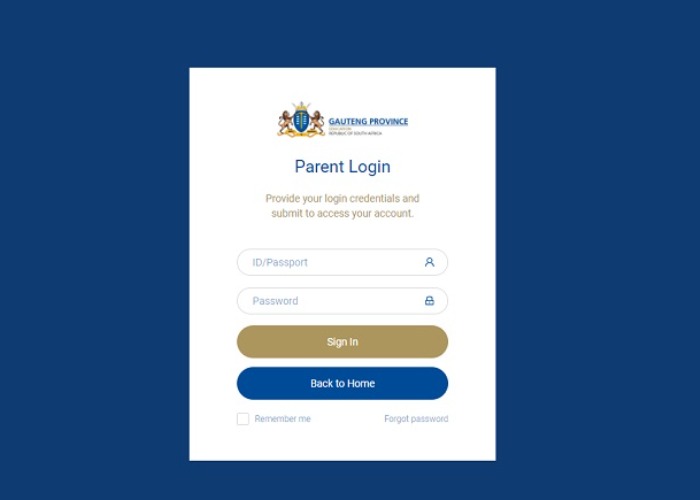
Follow the steps below to reset your GDE password:
- Visit the official GDE website.
- Click the ‘login’ button.
- Click the ‘forgot password’ button.
- Input the parent’s or legal guardian’s ID or passport number
- Tap or click on the ‘recover password’ button
- Once again, input the parent’s or legal guardian’s ID or passport number and the number sent to your phone as an SMS.
- Input a new password
- Re-input the password
- Click on the ‘recover password’ button.
- You will be directed to the login page to input your username and new password.
Is There An Option For Late Registration?
For parents who fail to meet up the registration deadline, late registration is available for children in grades 1-8. But, the demerit of registering late is that your preferred school may not be available for you. Oftentimes, early birds fill up most schools, and such schools will no longer be available for late registration. To avoid this, try as much as possible to register early.