What started out as a subsidiary of the British overseas bank, Standard Bank in 1862, has now grown into one of the largest financial services groups in South Africa known as Standard Bank Group. It also has a global presence, majorly focused on emerging markets, and operates in 30 other countries around the world, including 17 in Africa.
Standard Bank is now reputed as one of the largest banks on the continent and one of the reasons behind this is their continuous deployment of technology to make customers’ lives easier. For instance, the bank continues innovating different avenues through which customers can transfer money without any hassle. Some of these methods include the use of mobile app, USSD code, and a physical visit to a branch of the bank. Each of these methods typically takes seconds or at most a few minutes to carry out transactions. In rare cases though, there can be complications as a result of inadvertent network issues.
How To Transfer Money From Standard Bank to Capitec Bank Using the Mobile App
Details Required
- Mobile app code
- Biometric authentication (optional)
- Recipient’s Capitec account number
- One-Time Password (OTP)
Procedure
- Launch the Standard Bank mobile app on your phone.
- If you have not used the app before, you will need to register for the service.
- Click the “sign-in” button and enter your app code. If you have previously configured biometric authentication, you will be prompted to use your fingerprint sensor.
- Once you have signed in, click “transfer” on the bottom navigation area.
- On the “transfer” screen, click “other banks” in the navigation area.
- Click the “bank” field, to select which banking institute the beneficiary utilizes. In this instance, it is Capitec Bank.
- Once you’ve selected Capitec bank, click on the “account number” field and enter the account number which was given to you.
- Click the “their reference” field. Whatever you type here will appear on the beneficiary’s bank statement, showing them who made the payment.
- Click the “my Reference” field. Whatever you enter here will be printed on your own bank statement, next to the transaction.
- Once you’ve correctly entered all the required information, click “next” on the top right-hand corner of the screen.
- On the “payment details” page, you need to choose which account you will be paying from.
- Click “the blue rand field” and enter the amount you want to pay. Click “review” on the top right-hand corner of the screen.
- Confirm that all details are correct. If you want to change anything, click the “back” button on the top left-hand corner of the screen. Otherwise, click “confirm”.
- A One-Time Password (OTP) will be sent to you. Once the OTP arrives, enter it on the space provided, and click “Submit”.
- Once the transfer has been successfully processed, a green “Transfer Successful” notification will appear at the bottom of the screen.
This transfer should normally be instant or take about a minute. However, there is a 24-hour maximum clearance period for transfers between Standard Bank accounts while payments to other banks may take two to three business days to reflect on the beneficiary’s statement. Therefore, if the payment does not reflect in the recipient’s Capitec bank account within three business days at most, then it is time to lodge a formal complaint.
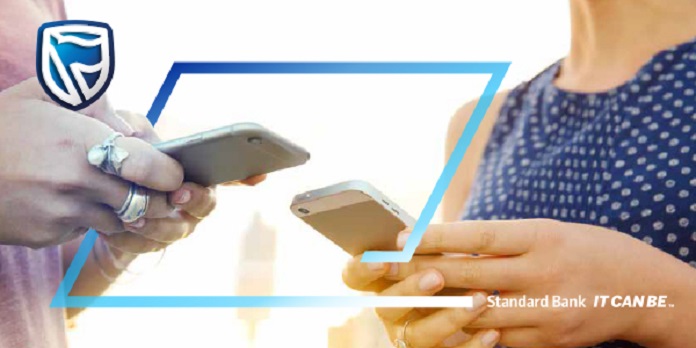
How To Transfer Money From Standard Bank to FNB Using the Mobile App
Details Required
- Mobile app code
- Biometric authentication (optional)
- Recipient’s FNB account number
- One-Time Password (OTP)
Procedure
- Launch the Standard Bank mobile app on your phone.
- If you have not used the app before, you will need to register for the service.
- Click the “sign-in” button and enter your app code. If you have previously configured biometric authentication, you will be prompted to use your fingerprint sensor.
- Once you have signed in, click “transfer” on the bottom navigation area.
- On the “transfer” screen, click “other banks” in the navigation area.
- Click the “bank” field, to select which banking institute the beneficiary utilizes. In this instance, it is Capitec Bank.
- Once you’ve selected Capitec bank, click on the “account number” field and enter the account number which was given to you.
- Click the “their reference” field. Whatever you type here will appear on the beneficiary’s bank statement, showing them who made the payment.
- Click the “my Reference” field. Whatever you enter here will be printed on your own bank statement, next to the transaction.
- Once you’ve correctly entered all the required information, click “next” on the top right-hand corner of the screen.
- On the “payment details” page, you need to choose which account you will be paying from.
- Click “the blue rand field” and enter the amount you want to pay. Click “review” on the top right-hand corner of the screen.
- Confirm that all details are correct. If you want to change anything, click the “back” button on the top left-hand corner of the screen. Otherwise, click “confirm”.
- A One-Time Password (OTP) will be sent to you. Once the OTP arrives, enter it on the space provided, and click “Submit”.
- Once the transfer has been successfully processed, a green “Transfer Successful” notification will appear at the bottom of the screen.
How To Transfer Money From Standard Bank to Nedbank Using the Mobile App
Details Required
- Mobile app code
- Biometric authentication (optional)
- Recipient’s Nedbank account number
- One-Time Password (OTP)
Procedure
- Launch the Standard Bank mobile app on your phone.
- If you have not used the app before, you will need to register for the service.
- Click the “sign-in” button and enter your app code. If you have previously configured biometric authentication, you will be prompted to use your fingerprint sensor.
- Once you have signed in, click “transfer” on the bottom navigation area.
- On the “transfer” screen, click “other banks” in the navigation area.
- Click the “bank” field, to select which banking institute the beneficiary utilizes. In this instance, it is Capitec Bank.
- Once you’ve selected Capitec bank, click on the “account number” field and enter the account number which was given to you.
- Click the “their reference” field. Whatever you type here will appear on the beneficiary’s bank statement, showing them who made the payment.
- Click the “my Reference” field. Whatever you enter here will be printed on your own bank statement, next to the transaction.
- Once you’ve correctly entered all the required information, click “next” on the top right-hand corner of the screen.
- On the “payment details” page, you need to choose which account you will be paying from.
- Click “the blue rand field” and enter the amount you want to pay. Click “review” on the top right-hand corner of the screen.
- Confirm that all details are correct. If you want to change anything, click the “back” button on the top left-hand corner of the screen. Otherwise, click “confirm”.
- A One-Time Password (OTP) will be sent to you. Once the OTP arrives, enter it on the space provided, and click “Submit”.
- Once the transfer has been successfully processed, a green “Transfer Successful” notification will appear at the bottom of the screen.

How to Register Your Phone for Standard Bank USSD Code
The acronym “USSD” stands for unstructured supplementary data service. Simply put, it is a code that enables financial inclusion by allowing people that do not have smartphones or internet data to carry out banking transactions. Therefore, if you do not have a smartphone (and thus no Standard Bank app) or perhaps you have it but do not have data to access the internet, you can still transfer money to another account using the Standard Bank USSD code *120*2345#. Before you can utilize this code on your phone, you must have registered your phone number for it. To do this, simply dial *120*2345# and select register for cellphone banking then follow the prompts:
- Dial 1 to continue with the registration
- Enter your full Standard Bank card number
- Enter your ATM PIN
- Enter your full ID number
- Accept the terms and conditions
- Create your customer selected PIN
- Enter your customer selected PIN
- The welcome screen appears
- Press 1 to start banking.
How to Transfer Money From Standard Bank to Other Banks Using USSD Code
Details required
- Beneficiary’s account number
- Customer selected pin
Procedure
- Dial *120*2345# and follow the prompts.
- A range of options will come out, including paying bills and municipal accounts, making transfers, buying prepaid airtime, data, and electricity, and resetting customer-selected pin, etc.
- Choose the preferred option of “making transfers” by entering the numeral that corresponds to it.
- You will be asked to select the preferred account you wish to make payment from if you have multiple Standard Bank accounts.
- Input the amount you wish to transfer.
- Input the beneficiary’s account number
- The next page will display all the previously inputted details for you to confirm that they are correct.
- You will then be asked to key in your customer-selected pin and the next prompt will show you whether the transaction is successful or not.
Taking a Physical Trip to the Bank
While the emergence of technology has reduced the need for people to physically visit their bank to get needed services, the fact remains that it is still available as an option. Therefore, one of the ways that you can transfer money from your Standard Bank account to other banks is to take a trip to the nearest Standard Bank branch near you and request a funds transfer form. You will be required to fill in the necessary details on the form, including your name and account number.
You will also be required to put the name, bank, and account details of the recipient, as well as the amount you want to transfer. The next step will be to sign the form and turn it over to the cashier for stamping and official acknowledgment. The cashier will then proceed to carry out your instructions electronically by debiting your account and crediting the beneficiary’s account with the specified amount. A duplicate copy of the form will be given to you as evidence of the transaction while the bank will retain the original copy.
What Is The Fastest Way of Sending Money From Standard Bank To Other Banks?
A perusal of the above-listed methods will show that the fastest way to transfer money from Standard Bank to other banks is through electronic means, such as mobile app and USSD codes. For one, in the time that it will take you to go from your house to the bank physically, you can easily carry out the transfer through your phone and the beneficiary will receive the money all in a matter of minutes.
On the negative side though, network challenges can stall an electronic transaction from going through for hours, and in such a situation, it might be better to go to the bank physically and get your transaction sorted out. Of course, network challenges may also occur inside the banking halls and so, electronic transfers through mobile app and USSD code remain the fastest option, all things considered.

When is the Standard Bank IBAN Number and SWIFT Code Used?
The methods of money transfer that we have outlined above are majorly used for domestic transfers i.e. transfers within the borders of South Africa. It is a different kettle of fish though when you want to transfer or receive funds from outside the country as you have to rely on two important codes – SWIFT code and IBAN number. For the benefit of those who do not know this, a SWIFT (Society for World Interbank Financial Telecommunication) code is an alphanumeric code that identifies the country, bank, and location where the recipient’s account number is domiciled. It, therefore, helps the service that you are using to make sure that they send your money to its correct destination. A SWIFT code can be either 8 or 11 letters in which case it will symbolize different things.
For instance, in an eleven-digit SWIFT code of AAAABBCCDDD.
- AAAA – the bank code
- BB – the country code.
- CC – the location
- DD (which is not included in the case of an eight-digit SWIFT code) – the specific branch code.
On the other hand, an IBAN refers to the international banking account number. It is majorly used in the E.U. and surrounding countries and is used to pinpoint an individual’s bank account. It contains all the information found in the SWIFT code but now goes a step further to also include the individual bank account details. It is usually 34 characters long.
Going by the above, there is nothing like a Standard Bank IBAN. Rather, if you are transferring money to a recipient in the E.U., you will ask the person to provide his IBAN which is what will be used to identify the country, bank, branch, and account number, and complete the transfer. On the other hand, if someone outside the shores of the country wants to send you money through your Standard Bank account, you will provide them with the account number and then the Standard Bank swift code, which is SBZAZAJJ, to complete the transaction.
How The Standard Bank IBAN and SWIFT Code is Used to Make International Transfers Using Standard Bank App
Details Required
- Beneficiary’s name
- Beneficiary’s account number
- SWIFT code or sort code
- IBAN number
- Security code
Procedure
- Sign in to the mobile banking App
- Tap on ‘make payment’ or the ‘Pay’ option at the bottom of the screen
- Tap on the ‘+’ icon on the top right of the screen to make a once-off payment
- Enter the beneficiary name
- Select the country of the beneficiary bank using the options available
- Confirm the currency for the payment
- Select ‘account type’ to enter either the beneficiary account number or IBAN
- Select ‘bank code type’ to enter either a valid Swift or Sort code
- Then choose recognizable references you and the beneficiary can use to identify your payment
- Tap ‘next’ on the top right of the screen
- Choose the account you wish to pay from
- Enter the value for the transaction
- Choose the payment of fees
- You can also edit the value date
- You have the choice to save the payment details by selecting ‘save as a stored payment’
- Tap ‘review’ at the top right side of the screen once all information has been entered
- Review the details of your transaction and tap ‘confirm’ at the top right side of the screen
- To confirm the transaction, enter the security code that you will generate using your token
- You will receive a confirmation message when your payment has been processed
- Tap ‘done’ at the top right side of the screen to return to the home page
