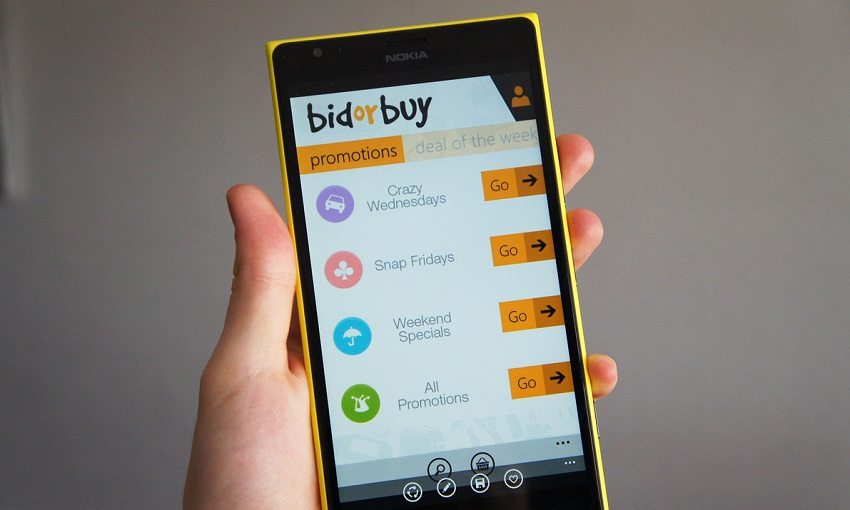Let’s cut to the chase. Bidorbuy is another online platform for buying and selling in South Africa. You can freely trade on the e-commerce website but, transactions are strictly conducted in the South African currency (Rand).
Bidorbuy has earned for itself the reputation of being a home to buyers looking for uncommon collectables and quality second-hand commodities at discounted prices.
You can buy and sell on the site all you want if you’re above the age of 18, and, is respecting the website’s terms and conditions.
However, many are having issues with making successful transactions on Bidorbuy. Below is a step by step procedure on how to bid and buy on Bidorbuy.
How To Buy On Bidorbuy
Buying on Bidorbuy is quite simple. All you have to do is to find the item, bid, buy, rate the seller and redeem your Bidorbuy vouchers (bobBucks) which you can use to pay for any future purchases you make on the site.
Let’s break it down some more:
1. Finding Your Item
You can find the item of your choice on the site by simply searching the relevant keywords of the item.
You can advance your search when you have a specific product or a specific seller in mind. All you have to do is to click the allow next to the Search button and follow the options.
You can filter the options to narrow down the results of your searches. Just explore the site’s search tool.
2. Bidding and Buying
Once you’ve found the item of your choice, the next thing up is to bid and buy. You can do this with the “Buy Now”, “Auctions” or “Classified ads” listing.
For the “Buy Now” listing, you are allowed to buy instantly at a fixed price. You just have to look out for the “Buy now” button indicating fixed price items.
However, sellers can allow buyers make an offer by clicking the “Make an Offer” button.
The “Auction” listing is like a public sale. The sellers state the starting price or a reserve price for the product. They also set minimum bid increments and specify a start and end date for the auction.
Interested buyers can then, place bids on the products. And, the highest bidder gets to buy the product when the auction closes. Just look out for the green “Bid Now” button. That’s the indicator of a product on auction.
For “Classifieds”, all you have to do is to check out the indicative price and respond to the sale. The response is just an expression of your interest to buy the product.
To respond, click on “Contact the Seller” and follow the instructions. Afterwards, you’ll receive the seller’s contact detail and you guys can complete the transaction.
See Also – Zando Online Fashion Store: How To Use Your Store Credit, Coupons And Vouchers
3. Completing the Purchase
The moment you’ve won an auction or successfully placed an item in your shopping cart, you’ll have to complete the purchase.
To do this, check out the Cart button next to the Watchlist to see the number of items in your cart. There, you can remove items from your cart if you wish to; then, you can Continue Checkout or Continue Shopping.
The Continue Checkout will take you to Quantity and Options page designed to help you review or modify your order. If you’re done here, click on the green Continue Checkout button.
Afterwards, you’ll be required to select a shipping option and offer your delivery address. On the Shipping Info page, confirm or change your delivery address and, select a shipping option the seller provided. Doing so will automatically offer you the correct shipping charges.
If the seller didn’t provide shipping options, check the item description or ask the seller a question.
The moment you’ve established the shipping amount, enter it in the field provided. After this, click again on the green “Continue Checkout” button.
Make sure all the information for your order and delivery details are correct before you click on “Confirm your Order” button.
4. Making Payment on Bidorbuy
Clicking on the confirm order button will lead you to the next stage – making payment. Here, you’re to simply pick a payment method and follow the payment process that will be stipulated.
If none is listed, you can contact the seller. Payment via Cash Deposit attracts R16.50 cash deposit fee. Add the amount to your total payment amount.
When the payment is received, confirmed and allocated by Bidorbuy, both buyer and seller will be notified via email confirmation.
Read Also – +5 Things You Should Know About Takealot Unboxed Deal
Completing Purchase after Winning Auction On Bidorbuy
When you win an auction on Bidorbuy, you’ll receive an email requiring you to complete the purchase online.
At the “My Bidorbuy” page, go to the Buying and then, Item Tracking. Here, you’ll get feedback on live auctions you are winning, losing or have lost.
The “All Items Bought or Won” will show you all your purchases; from there, you can complete the auctions you have won.
To complete the auction, just follow the “Completing the Purchase” guideline stipulated above.