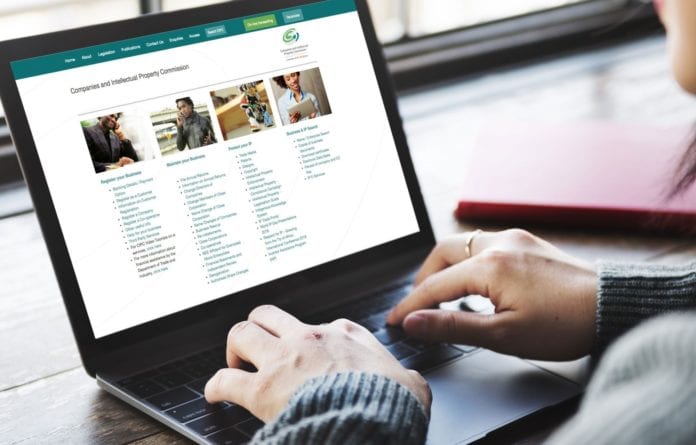The process of searching and registering a name on the Company and Intellectual Property Commission (CIPC) is not really a difficult one. It only requires you to press the buttons, and you would be provided with all the steps and details needed to make it work.
CIPC has a name searching facility on their website that facilitates the searching process. The best way to know if a name is free is to actually submit it and then wait for a response from the commission. To have a smooth registration, make sure you have their requirements handy. Always be as descriptive and creative when creating a name so that it cannot be the same as any other registered company.
Here’s How To Reserve A Name On CIPC
- Visit CIPC Site
- Log onto the CIPC website
- If you are not an existing customer, click on ‘Customer Registration’ to register and complete the required fields and submit.
Note: Make sure that you have enough funds available for the required transactions before filing your documents. Deposits may either be made at ETF payment, bank deposit, or the CIPC walk-in center in Pretoria.
You can find out if your deposit is reflecting by logging on to the CIPC website by doing the following:
- Click on Additional Services
- Customer Login
- Customers
- Customer Transactions
- Choose the date period
- Show Statement
- Login as a customer by clicking on Customer Login. Type in the Customer Code and Password selected at Customer Registration
- Click on Login
- Once you are logged in, the E-services page will display.
- Select the ‘Name Reservation’ option on the E-services landing page.
- Choose ‘Proposed Name’. You are expected to provide a maximum of four possible names in order of preference.
Note: Only one name will be registered by CIPC. A name may consist of numbers, letters, certain special characters (only () @. ‘), or a combination thereof.
- A screen will display to indicate which names were successful after a preliminary search.
- Select lodge name reservation.
- The next screen will then confirm that the name has been lodged, and provide you with a tracking number.
- You will be sent an SMS and email confirmation of the name reservation, as well as the tracking number of the name reservation.
Comprehensive Steps On How To Register A Company With The Commission
When a company is registered without a reserved name, its registration number becomes the company name automatically subsequently. This is the fastest way to register a company. A company may be registered with or without a company name, as documented in terms of the Companies Act, 2008.

On CIPC, you are allowed to register five types of companies:
- You would register a private company if you wish to run a franchise business.
- If it is a church you want to register, you would register a non-profit company.
- Depending on its objectives, a private school could be registered as a non-profit company or private company.
- An association of professionals such as lawyers, doctors, civil engineers, etc, may be registered as a personal liability company.
Quickly Follow These Steps To Start Your Registration Process
- Visit the CIPC website www.cipc.co.za
- Click on online transacting.
- Click on Private Company Registrations.
- Then click on Customer Login.
- Complete the required fields and click on Login.
a. Customer Code
b. Customer Password (case sensitive)
c. Security code (case sensitive)
d. Click on CIPC Terms & Conditions to read it, and in the circle next to it to accept the
terms and conditions.
Note: Select Forgot Password if you require your customer password to be resent to you.
- The landing page of E-services will be displayed.
- Click on Register a New Company.
- Enter the ID/number of the Director of the company
- Click on the + sign.
- The ID Number, Name and Surname, and if the Director is Disqualified or not will be displayed.
- Click on Remove, if you want to remove the Director.
- Click on the + sign if you want to add another director.
- Once all the directors’ ID Numbers’ are captured, click on Continue to add all Directors and Incorporators details.
- A screen will display, requesting you to capture the details of the directors. Click on Edit and complete the details of the directors.
- Click on Save.
Note: Directors cannot share email addresses and cell phone numbers.
- The Company Registration: Directors & Incorporators screen will display. Complete the
required fields and click on Save.
a. Director Type Surname
b. Name(s)
c. Country of Origin
d. ID/Passport Number
e. Director Status
f. Appointment Date
g. Date of Birth
h. Cell phone Number
i. Email Address
j. Physical Address
k. Postal Address
Note: If you are registering the company on behalf of another person (your client), your details don’t need to reflect as the incorporator. You may indicate your client as the incorporator.
On the next screen, click on Continue to complete the Company’s details
- Complete the required fields relating to the Company and click on Save.
a. Financial Year End
b. Authorized Shares
c. Email Address
d. Website Address
e. Company Physical Address
f. Company Postal Address - The next screen provides options regarding name reservation, namely:
a. Apply for a name as part of this process;
b. Use a name that has already been approved;
c. Register a company using an enterprise number as the name.
Option 1: Applying for a name as part of the process
This option allows you to apply for a name as part of the process. The company will only be added to the company registration line after the proposed name has been approved. If all proposed names fail to pull through, then the company will be registered still with the company’s enterprise number as its name. You will have to apply for another name and when it’s approved you will have to follow a company name change process.
Option 2: Name already approved
If you have already applied for a name then your company will be added to the company registration queue instantly, on the condition that there is enough credit in your customer account.
Option 3: Register using the enterprise number as company name
Your company will be added to the company registration queue immediately, on the condition that there is enough credit in your customer account.
The three different options regarding name reservation are:
Option 1: Applying for a name as part of the process
- Enter at least one or a maximum of four proposed names for the enterprise, in order of preference.
- Click on Submit Proposed Name.
- A screen will display, indicating if the exact name test was successful or not. If the test for one of the proposed names was not successful, you will be requested to indicate another proposed name.
- Click on Back and propose another name.
- Click on Lodge Name Reservation.
- The next screen will indicate that the proposed name(s) has been lodged, and provide you with a registration number.
- Click on Continue.
- Confirmation of such a reservation will be e-mailed, once the name has been successfully reserved.
Option 2: Name already approved
- Click on Use a name that has already been approved.
- Type in the reservation number received for the name reservation.
- Click on Continue.
Option 3: Register using the enterprise number as company name
- Click on Register company using enterprise number as the name.
- All director and company details will be displayed. Verify the correctness, and click on Modify, if you need to edit either the company details or the director details.
- Click on Lodge Company.
- The following screen will be displayed if your company registration has been filed.
Note: At this point, you are not done with your transaction. CIPC will send a message to the email address that you provided, indicating the required supporting documentation. You can either click on Home to go back to the Home page or on Logout.
- Print the e-mailed forms and have indicated directors and incorporators sign at the indicated places.
- Send the signed form and required supporting documents to [email protected] for the process to be completed.
- The following supporting documents are required:
- The name confirmation certificate (COR9.4), if applicable;
- Power of attorney (if applicable); Certified identity copy of applicant;
- Certified copies of the Identity Documents of the Directors and Incorporators;
- For trust or company/juristic person as an incorporator, the resolution, and certified ID
copy of the duly authorized representative must be attached.
Registering A Company At CIPC Is Pocket-friendly
To register a company, you may have to pay an amount that sits between R125 and R475. R125 is for a private company while the sum of R475 is stipulated for a non-profit company registered without members.

For name reservation, the cost is R50. You are allowed to apply for between 1 and 4 names during each application process.
Does CIPC Registration Take Time?
This actually depends on if there is any backlog with CIPC as the registration duration of a company with the commission varies. It is believed that they process all applications in date order, but it seems this is not always the case. Currently, it takes anywhere in between one to seven business days to register with CIPC after submitting the name you received.
Note: You can track the progress of your document by visiting the E-services page on the commission’s website if you are already registered and wish to carry out other related transactions. Simply sign in with your customer code and password, and click on Transaction Status.
How To Search A Business Name On CIPC Website.
The CIPC search box enables you to view if a company name exists, and if so, what the Enterprise Name, Registration Date, Enterprise Number is, as well as its Postal Address, if the enterprise is in business, and registered.
To carry out a name search:
- Go to the left side of their page where you will see the menu button “Name Search”.
- Enter the name of the enterprise.
- Click on Search.